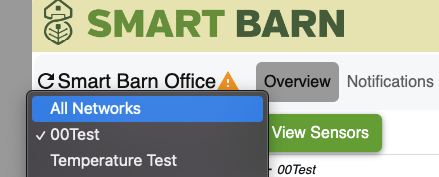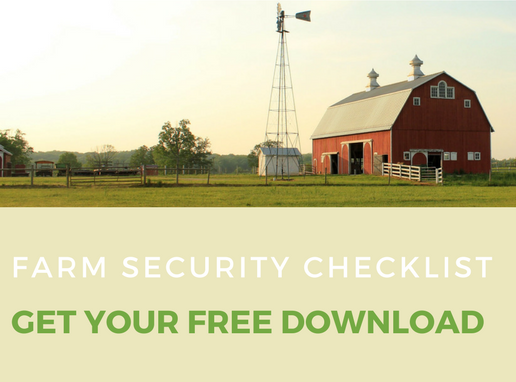Open the app or navigate to login.smartbarn.io on a web browser, and use your username and password that you use to access the website
The first page will list all Networks you have access to. By selecting each network, you can see the individual sensors in the network. You can select each one to view in the dropdown menu under the account name.
Once you select a network you will be taken to a screen to see your sensors listed and see the last reported check-in, as well as Notification status. These sensors are all active for alerts.
By Selecting the ‘Menu Button’ in the upper right corner of the Overview page, then Notifications page, you can customize your alerts. Here you have full control over your information - you can create notifications, edit set points, select which devices you want to send alerts, and update your user list to call, text, or email whoever needs to receive alerts.
Here you can also activate and deactivate individual notifications within a network. Once toggled on, the button will be blue and this temperature alert will send out to its users if the sensor reads below 50 degrees and above 103 degrees.
To disable alerts, slide the blue toggled switch on the Notifications page to gray. When you turn off a notification, your devices will display with the message “Disarmed” in gray and will not send to your phone.
The app is available in both Google and Apple stores as Smart Barn. Everything you can do from a computer can be done in the app, so you can manage your farm wherever you are.